New Control Panel for playback

There's been a redesign of how you control playback, fades and settings for presets and cues. In the past it was just menu options, but as it took up a little more space than we'd like, there was a re-design to use an "expander" at the top title to slide down a menu with the playback controls. This means it's out of the way most of the time and you can just bring it down when needed. This is what is looks like:
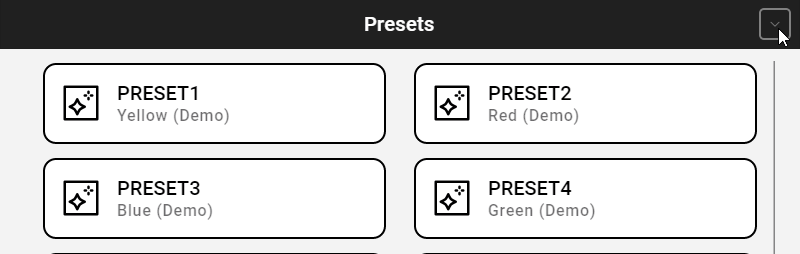
The options are described here:
- Fade to Black - will fade out the master dimmer to 0% using the default fade speed/duration
- Fade to 100% - will fade up the master dimmer to 100%, also using the default fade speed/duration
- Dimmer - displays the current master dimmer value, clicking it will allow you to set the value. If you're using an external control, like OSC, then this will update in real time as well.
- Fade Speed - this is the default fade speed/duration of which the fade out/in will use. It's called the default because when you build custom menus you can override this in the configuration.
And there's a similar expander menu for the cue playback, which looks like this:
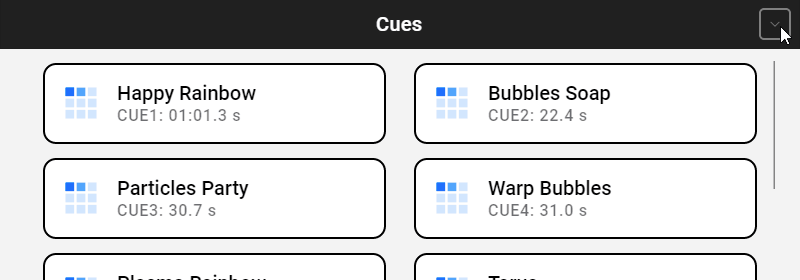
These are the options described:
- Fade Out - fades out the currently playing cue. Note that this fade out does not operate on the master dimmer, but it's a separate, local, dimmer. If you have fixtures enabled then it will cross-fade in the current fixture preset.
- Stop - this will stop the currently playing cue immediately, without any fade out. Depending on how your system is set up it will either revert back to fixture control, or any of the end of data settings (repeat last DMX values forever, blackout, blackout and stop, or stop).
- Loop - this value will control how many times a cue is looped. You can set it to 0 to have a cue loop forever. Note that all the settings here are used by default, but can be specified independently when building custom menus.
- Dimmer - this is the master dimmer, updated in real-time. Note that cues have a separate "local" dimmer that isn't shown in the control panel, which is used for fade in/out and cross-fades. Also if you have the setting to apply master dimmer to cue playback set to No then this option is not shown (but cues can still be faded in/out).
- Fade In/Out - sets the default speed/duration that will be used when fading cues. The fade in time is also used to control the duration of cross-fades between cues (fade out is not used at all when cross-fading).
Fading (and even dimming) a cue can be a little complicated, especially if you have light fixtures with advanced features like 16-bit values, pan/tilt, strobe and shutters. When you record cues there is no way for the DMX Core 100 to know the functionality of the different DMX addresses, the raw data is recorded as seen on the wire. Therefor we have introduced a feature called Cue Fade Masks which effectively controls which DMX channels (per universe) is not allowed to be dimmed/faded. That way your light fixture with a strobe channel isn't going strobe while it's faded up to the recorded DMX value.




