Cue Features

The cue functionality of the DMX Core 100 is the most important feature, and for good reason, as the main functionality is to control light fixtures and pixels, but not striving to be a lighting software/console. A typical workflow is to configure the output ports and then go and record some cues. Once recorded you can seamlessly cross-fade between them and have smooth fade-ins and fade-outs. Then a common scenario is to create a custom menu with a fixed set of the cues easily available to non-lighting staff.
In our example here we will be recording from a lighting software that outputs pixel data (RGB values) on universe 50-53 using the sACN/E1.31 protocol. We then map this to internal slot ids 1-4 to make it easier to output this elsewhere if needed (this mapping is completely optional, it's just to show the versatility of the product).
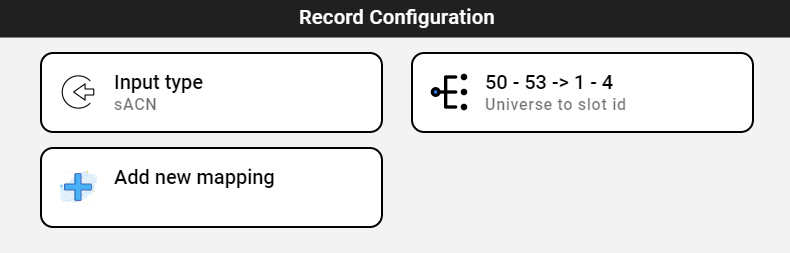
Once on the recording screen you can confirm the input (sACN in this example), and the mapping. There's also an option to have the recorded data being sent to the outputs, but if you're just recording off a network sACN stream then there's most likely no need to use that.
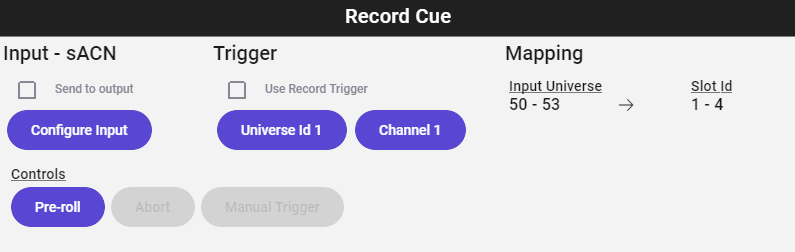
You can configure the automatic trigger here, if you enable it you select which universe and channel id that will start and stop the recording. Basically the system will sit idle in pre-roll until the selected channel's DMX value goes above 0. Then it will record until manually stopped, or the values goes back down to 0. This can be used in lighting software to control the recording for content with seamless loops.
When you tap on the Pre-roll button the screen changes to where you can see the universe activity and the number of frames/packets that have been received. This can be very helpful when troubleshooting. Something to be aware of is that the DMX Core 100 can only record data that is sent to it, so if your lighting software/console uses unicast to send data directly to the light fixtures/gateways, then you need to temporarily either add another unicast output with the IP of the DMX Core 100, or switch to multicast (broadcast for ArtNet). This is what the screen looks like when it's receiving data:
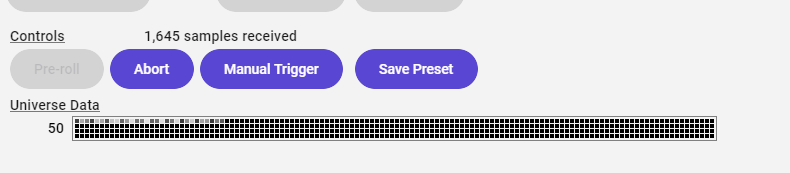
You'll see which universes are sending data and even a small graphical representation of the data, each little block represents a DMX channel and the intensity. If you didn't enable the automatic trigger then you have to tap "Manual Trigger" to start the actual recording. The graphical display of the DMX data is hidden during recording to allow for the highest timing accuracy and performance. If you used the trigger functionality then the recording will automatically be saved when the trigger channel is set to 0, otherwise you'll tap "Save Cue".
Back in the list of cues you should now have your newly recorded cue. The code is automatically assigned (CUE1, CUE2, and so on), and we're also running a quantizing process on the recording to make sure the timing is as exact as it can be. This consists of determining the update frequency of the data and then slightly adjusting the timestamps of the recording to match a perfect system clock. This can eliminate some of the network jitter that can occur and allow for a better looking show during playback.
Also in the cue list you can long-tap a cue to see details about the cue, like duration, which slot ids are used and so on. You'll also have a couple of processing actions that lets you manipulate the recorded cue (for example trim black/blank data from the beginning and end of the cue, normalize the slot ids, and more). You can read more about the cue settings in this post.
From here you can stop your lighting software/console source and try to play back some of the cues. If you set the fade-in duration then you'll get a nice cross-fade from the current cue to the newly tapped cue. The fade-out duration applies to when a cue comes to an end (will also take into consideration loop counts) so it can fade out smoothly. Under system settings you'll find controls for what should happen at the end of playback, if you want it to always blackout, or other options. See the post here for more details about the protocol and output settings. If you have light fixtures that aren't just RGB(W) pixels then you may want to check out the post about Cue Fade Masks.




